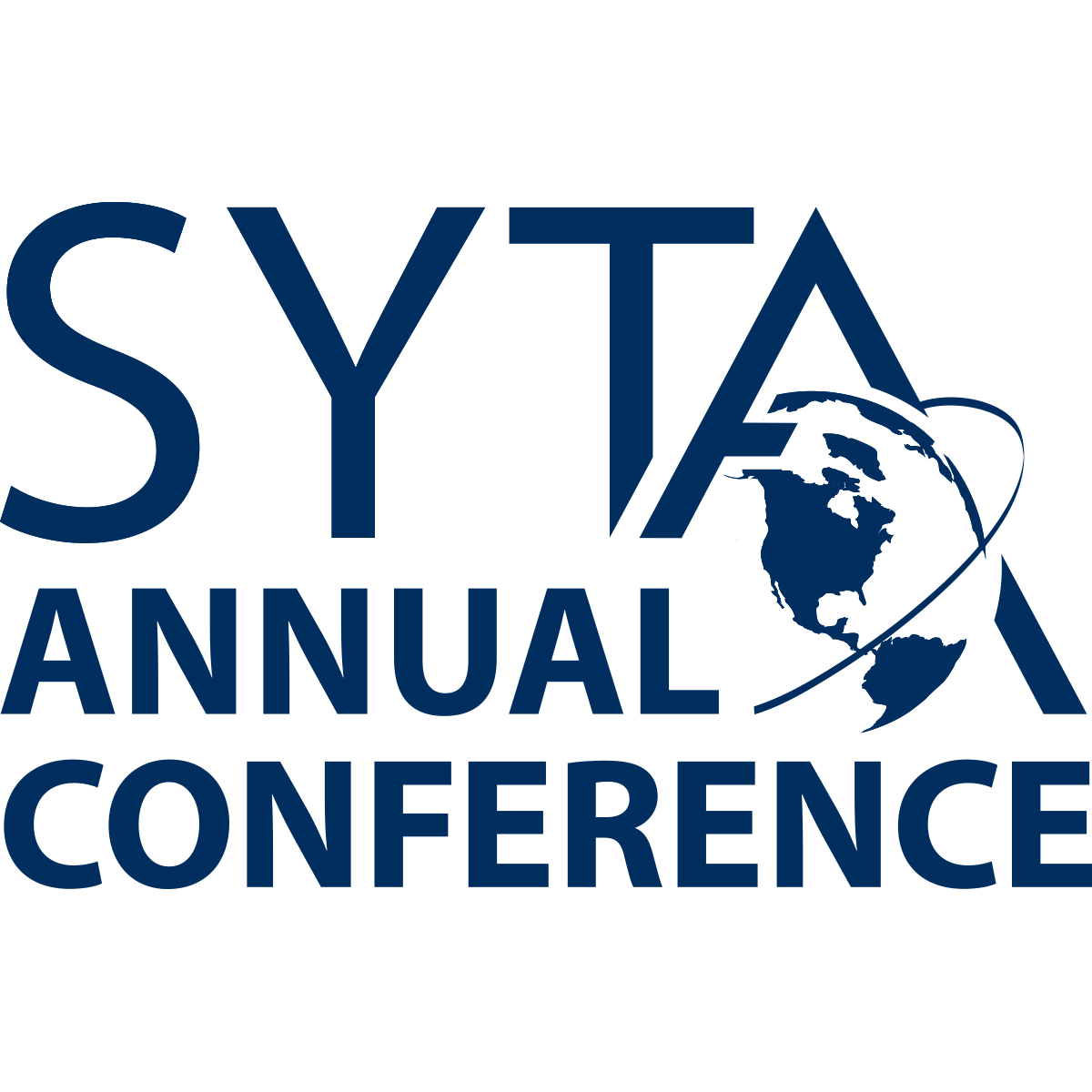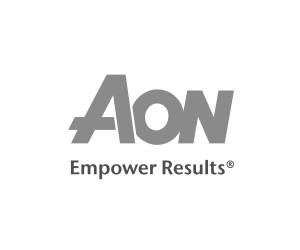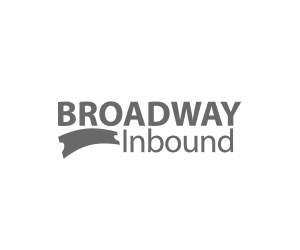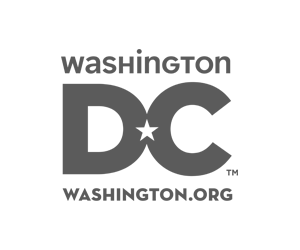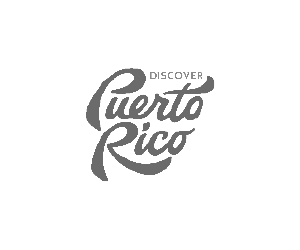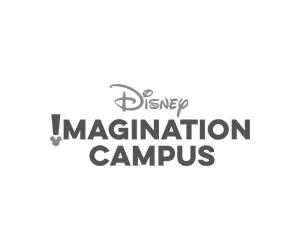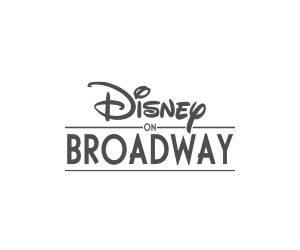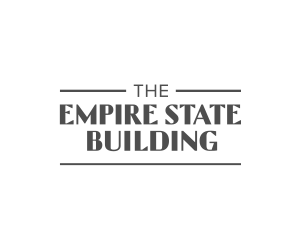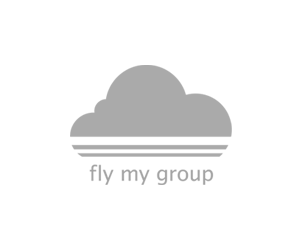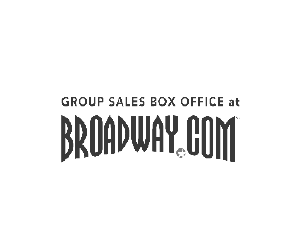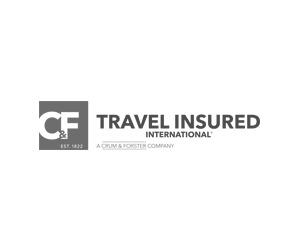Navigate through the Appointment Portal
Researching Profiles
- Select the “Online Directory” on the left menu bar.
- Choose the Registration Type you want to research by using the drop down menu.
(Any, Buyer, Seller) - Select desired criteria collected from the company surveys. When searching the directory database, the more criteria you select, the smaller the results of your search will be. Buyers and Sellers have different survey questions to help you narrow down your search for potential appointment requests.
- Click on “Execute Search”.
- You now have several options:
- Choose the “Click Here” link to view all company profiles from your search.
- To PRINT ALL the profiles at one time, Select Click “Print” at the bottom of the page.
- To return to full listing of companies, click “Close.”
- Click “New Search” at the top or bottom of the page to begin again.
- Click on a company name to view that company’s profile.
- You also have the option to PRINT individual profiles. Click “Print” at the bottom of the page.
- To return to the full listing of companies, click “Close.”
- Click “New Search” at the top or bottom of the page to begin again.
Tips on Researching Prospects
- When searching by CITY or STATE, keep in mind this will search the location of the organization’s main office, not destinations of tours or venues.
- Broaden or narrow your search criteria to develop your prospect list.
- Review the website of companies that interest you to get more information on their current products or service.
- Keep in mind that the data is only as good as the information supplied by the appointment taker when completing their online profile questions. Some of the information may not fully represent all of the destinations or services that they provide. If at first your search results are empty, keep trying to broaden your search criteria.