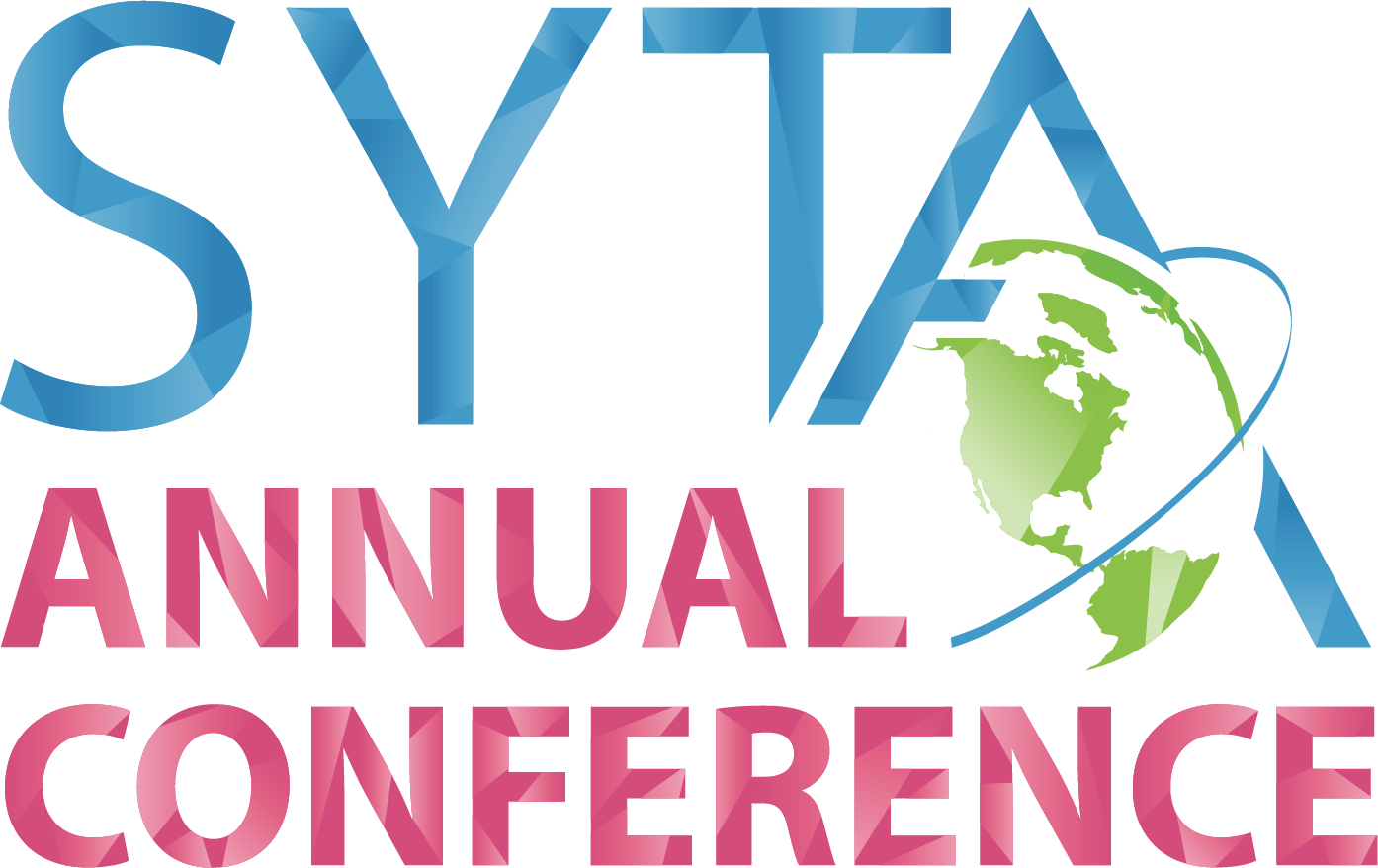Navigate through the Appointment Portal
Navigate through the Appointment Portal
- Select the “Online Directory” on the left menu bar.
- Choose the Registration Type you want to research by using the drop down menu.
- (Any, Buyer,Seller)
- Select desired criteria collected from the company surveys. When searching the directory database, the more criteria you select, the smaller the results of your search will be. Buyers and Sellers have different survey questions to help you narrow down your search for potential appointment requests.
- Click on “Execute Search”.
- You now have several options:
- Choose the “Click Here” link to view all company profiles from your search.
- To PRINT ALL the profiles at one time, Select Click “Print” at the bottom of the page.
- To return to full listing of companies, click “Close.”
- Click “New Search” at the top or bottom of the page to begin again.
- Click on a company name to view that company’s profile.
- You also have the option to PRINT individual profiles. Click “Print” at the bottom of the page.
- To return to the full listing of companies, click “Close.”
- Click “New Search” at the top or bottom of the page to begin again.
Understanding SYTA’s Business Session Scheduling Process
Buyer and Seller appointment-takers have the opportunity to request appointments with the organizations they most want to meet with during the Business Sessions through the appointment portal.
Appointment takers are defined as those attendees registered with an appointment book and they may share their appointment book with Non Appointment taking attendees. Only one email address may be associated with the appointment book in the appointment portal.
Tour operators may share their appointment books with non appointment takers or complimentary registrations in order to attend education sessions or walk the Showcase Floor.
Tour operators with more than one book of appointments may share the same booth or request another booth (based upon availability). Tour operators must register two appointment takers each with their own book of appointments in order to receive two complimentary registration.
Sellers may share their book of appointments with non-appointment taking seller but a maximum of two sellers from the same company may share the book and take a business appointment. Non-appointment taking sellers are not permitted to walk the Business Session floor and take appointments without the Seller appointment taker.
SYTA gives you the flexibility of requesting your appointments through the portal, allowing you to change and update your requests until the minute they are scheduled. Sellers also have the option to block their schedules if they are unable to meet during any of the Business Sessions.
SYTA’s appointment scheduling program schedules nearly 80% of mutually requested appointments (meaning both Buyer and Seller requested to meet with each other) and 75% of Buyer requested appointments.
Sellers must make a request in order to meet with a buyer. Sellers are encouraged to make up to 55 requests. Appointments are scheduled based on attendee’s company registration date, priority of request and type of request.
Seller appointment-taking delegates do not have booths, but walk the floor and move from Buyer to Buyer for their appointments. Sellers can make up to 55 requests. Buyers can make up to 180 appointment requests. Requesting the maximum appointments increases your chances of getting those mutual requests.
The average Seller appointment schedule is between 20 to 25 pre-scheduled appointments over the three days. Sellers may use the Buyer directory through the appointment portal to request meetings outside the Business Sessions.
Making New Requests
Click on “Appointment Requests” From this view, you may search for potential targets to make requests with, as well as viewing their Company profile.
Add/Remove Request – Click on these buttons to toggle between requesting/ not requesting a target. This action is processed immediately and does not require any further action on your part for this change to be effective in the system. The “Request Status” column reflects the current standing of each eligible company.
View Profile – Use the button to view selected company profile. To select, just highlight the company and click “View Profile”.
View All Profiles – Use this button to view the company profiles of all potential targets currently listed on
the screen.
Who Requested Me – Use this button to show all targets that have requested to meet with you.
Search – Use this button to bring up a search screen for you to search for specific target based on various criteria, such as names, locations, etc.
View/Prioritize My Requests
You may change the priority of your requests, remove selected requests, or view the profile of the company you have requested to meet with. Any changes you make on this view will NOT be in effect until you submit the changes to the system.
Priority # – Set the priority of each of your requests by entering a value here. You can also use drag and drop technique to order your requests.
Remove – Use this checkbox to select the request that you want to remove from your list.
View Profile – Use this button to view the profile of the company you have requested to meet with.
View All Profiles – Use this button to view the profile of the ALL the companies you have requested to meet with.
Remove All – Use this button to mark all requests you have made to be removed.
Save and Exit – Use this button to submit the changes you have made to your appointment requests to the system.
Email – Use this button to send your requests to date.