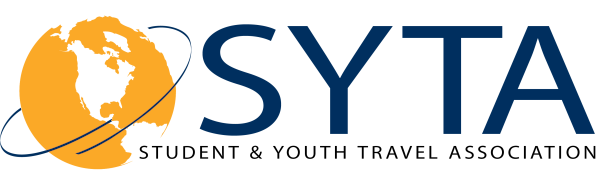Business Sessions
Until we meet again in person, we can stay connected with virtual business sessions. These pre-scheduled, 15-minute appointments offer Buyers and Sellers dedicated time to share what they’ve learned during this tumultuous year, obtain information on the future of travel from suppliers, and create or strengthen their business relationships.
Appointment Portal – Schedules Now Available!
Final Appointment schedules are now available! All appointment-taking attendees should have received an email with Login ID and password information. To access the appointment portal, CLICK HERE.
Business Session Hours – Eastern Daylight Time
Tuesday, October 27 10:00 AM – 12:20 PM EDT
Tuesday, October 27 1:15 PM – 3:35 PM EDT
Wednesday, October 28 10:00 AM – 12:20 PM EDT
Wednesday, October 28 1:15 PM – 3:35 PM EDT
Staff & Technical Support will be available at 9:30 AM EDT.
Be sure to log on by 9:45 AM EDT to test audio. The Welcome video will promptly start at 9:55 AM EDT.
Time Zones
| United States | International | |
| 6AM Alaska | 🇨🇷 8AM | 🇮🇸 2PM |
| 7AM Pacific | 🇪🇨 9AM | 🇬🇧 3PM |
| 8AM Mountain | 🇨🇦 9AM – Manitoba | 🇫🇷 4PM |
| 9AM Central | 🇨🇦 10AM – Ontario & Quebec | 🇦🇺 1AM (Next Day) |
| 10AM Eastern | 🇵🇷 10AM |
Video: What to Expect During the Business Sessions
SYTA’s Business Sessions offer 15-minute pre-scheduled appointments, where Buyers and Sellers obtain information and create business relationships. We have built in 10-minute breaks between each appointment. You may have up to 6 pre-scheduled appointments per session or a up to 24 total appointments throughout the two days.
Things To Know For Your Appointments:
- From the appointment schedule view, your video will automatically start at the beginning of each appointment. It might take up to 30 seconds to launch, depending on your internet speed.
- Allow access to your audio and video when prompted.
- Your appointment will automatically end after 15 minutes and you will be switched to the next appointment after the 10 minute break.
- If you accidentally close your video, simply click on “Start Appointment” button to rejoin the meeting
- When you receive a pop up warning “Your next appointment will start automatically in 10 minutes”, begin wrapping up your current appointment.
Seller Profile Sales Sheets
Buyers: You can now view the Seller Profile Sales Sheets through the appointment portal when making appointment requests.
Sellers: You can now upload your Profile Sales Sheet through the appointment portal. Your profile sheet is visible to buyers only.
In preparation for this new virtual experience, please review the following in advance:
- Complete your research prior to making requests
- Start preparing materials to share – Screen Sharing is an option
- Buyers: be prepared with a list of your questions or needs
- Sellers: be prepared with information on your services and/or destinations
Testing Video & Audio – Please read the following carefully:
Click here for Virtual Appointment Guidelines.
Make sure you are prepared to do business by testing your audio, video, Internet connection, and firewall before your first virtual appointment. Learn about the features available during your appointments.
- Log into the appointment portal and click on “Test Virtual Communications” from the menu
- Allow the system to use the camera and the mic. You might need to go to your device settings for the browser and device to allow camera and microphone.
- Chrome, Microsoft Edge, and Firefox are the preferred browsers for Windows. Brave and Internet Explorer are known to have issues. Safari is the preferred browser on Mac and iPad.
- You must use a laptop, desktop computer, or newer models of the iPad to attend the virtual appointment sessions. Be aware that iPads will not allow you to share your screen. iPhones will not work.
- VPN/Private Server: The appointment portal and video will NOT work. Please connect on a different server.
- While in your meetings, do not open the appointments page in more than ONE browser window or on multiple devices as it will cause feedback.
Helpful Information & Tips: