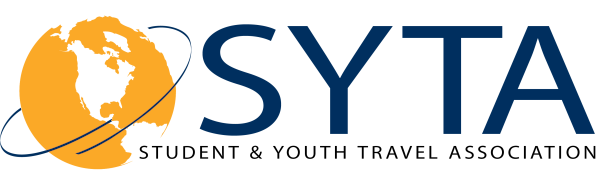Business Sessions
Navigate through the Appointment Portal
Researching Profiles
- Select the “Online Directory” on the left menu bar.
- Choose the Registration Type you want to research by using the drop down menu.
(Any, Buyer, Seller) - Select desired criteria collected from the company surveys. When searching the directory database, the more criteria you select, the smaller the results of your search will be. Buyers and Sellers have different survey questions to help you narrow down your search for potential appointment requests.
- Click on “Execute Search”.
- You now have several options:
- Choose the “Click Here” link to view all company profiles from your search.
- To PRINT ALL the profiles at one time, Select Click “Print” at the bottom of the page.
- To return to full listing of companies, click “Close.”
- Click “New Search” at the top or bottom of the page to begin again.
- Click on a company name to view that company’s profile.
- You also have the option to PRINT individual profiles. Click “Print” at the bottom of the page.
- To return to the full listing of companies, click “Close.”
- Click “New Search” at the top or bottom of the page to begin again.
Tips on Researching Prospects
- When searching by CITY or STATE, keep in mind this will search the location of the organization’s main office, not destinations of tours or venues.
- Broaden or narrow your search criteria to develop your prospect list.
- Review the website of companies that interest you to get more information on their current products or service.
- Keep in mind that the data is only as good as the information supplied by the appointment taker when completing their online profile questions. Some of the information may not fully represent all of the destinations or services that they provide. If at first your search results are empty, keep trying to broaden your search criteria.
Understanding SYTA’s Scheduling Process
Appointment-takers have the opportunity to request appointments with the organizations they want to meet with during the Business Sessions. SYTA gives you the flexibility of requesting your appointments through the portal, allowing you to change and update your requests until the minute they are scheduled.
Making New Requests
Click on “Appointment Requests” From this view, you may search for potential targets to make requests with, as well as viewing their Company profile.
Add/Remove Request – Click on these buttons to toggle between requesting/ not requesting a target. This action is processed immediately and does not require any further action on your part for this change to be effective in the system. The “Request Status” column reflects the current standing of each particular eligible company.
| View Profile | Use the button to view selected company profile. To select, just highlight the company and click “View Profile”. |
| View All Profiles | Use this button to view the company profiles of all potential targets currently listed on the screen. |
| Who Requested Me | Use this button to show all targets that have requested to meet with you. |
| Search | Use this button to bring up a search screen for you to search for specific target based on various criteria, such as names, locations, etc. |
View/Prioritize My Requests
You may change the priority of your requests, remove selected requests, or view the profile of the company you have requested to meet with. Any changes you make on this view will NOT be in effect until you submit the changes to the system.
| Priority # | Set the priority of each of your requests by entering a value here. You can also use drag and drop technique to order your requests. |
| Remove | Use this checkbox to select the request that you want to remove from your list. |
| View Profile | Use this button to view the profile of the company you have requested to meet with. |
| View All Profiles | Use this button to view the profile of the ALL the companies you have requested to meet with. |
| Remove All | Use this button to mark all requests you have made to be removed. |
| Save and Exit | Use this button to submit the changes you have made to your appointment requests to the system. |
| Use this button to send your requests to date. |